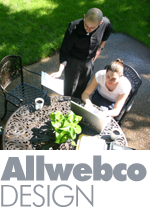Responsive Mobile Sub-Site Add-On
Mobile Sub-Site Support
View Allwebco mobi-Hybrid Web Templates
Getting Started:
Step 1:
Option "A" Add to Existing Site: If you want to use this template as an add-on to an existing website, copy the "mobile" and "select-overlay" folders into your template or website top level folder. You can drag the folders from this folder into your website folder. Copy over the "colortheme-overlay.css" to your main website folder. You can copy over the 2 help html files also and open them there to get started. Copying over the files should not overwrite any of your existing files. Go to step #2.
Warning: Be careful to not confuse your top level website with the website inside the "mobile" folder when uploading! Upload the "mobile" folder as a folder.
Option "B" New Site: If you want to use this web template as your main website, you will not use the "select-overlay" folder or this help page. Instead, work inside the mobile folder and this will be your top level website folder. Do the steps on the help-mobi.html inside the "mobile" folder and skip all steps on this page and also skip the steps on the "help-overlay.html". The overlay will not be needed.
Step 2:
SETUP MOBILE SUB-SITE: | More Details
The mobile website is inside the "mobile" folder. You can setup the mobile site first, or the overlay first. The overlay is added to your current website.
Do the steps on the overlay help-overlay.html
Do the steps on the mobile site help-mobi.html
Important Caution: If you are using this as an add-on, upload the "mobile" and "select-overlay" as folders. If this template will be your main top level website, you will instead upload the files that are inside the "mobile" folder and not upload the folder as a folder.
Mobile Sub-Site Support
View Allwebco mobi-Hybrid Web Templates
Getting Started:
Step 1:
Option "A" Add to Existing Site: If you want to use this template as an add-on to an existing website, copy the "mobile" and "select-overlay" folders into your template or website top level folder. You can drag the folders from this folder into your website folder. Copy over the "colortheme-overlay.css" to your main website folder. You can copy over the 2 help html files also and open them there to get started. Copying over the files should not overwrite any of your existing files. Go to step #2.
Warning: Be careful to not confuse your top level website with the website inside the "mobile" folder when uploading! Upload the "mobile" folder as a folder.
Option "B" New Site: If you want to use this web template as your main website, you will not use the "select-overlay" folder or this help page. Instead, work inside the mobile folder and this will be your top level website folder. Do the steps on the help-mobi.html inside the "mobile" folder and skip all steps on this page and also skip the steps on the "help-overlay.html". The overlay will not be needed.
Step 2:
SETUP MOBILE SUB-SITE: | More Details
The mobile website is inside the "mobile" folder. You can setup the mobile site first, or the overlay first. The overlay is added to your current website.
Do the steps on the overlay help-overlay.html
Do the steps on the mobile site help-mobi.html
Important Caution: If you are using this as an add-on, upload the "mobile" and "select-overlay" as folders. If this template will be your main top level website, you will instead upload the files that are inside the "mobile" folder and not upload the folder as a folder.